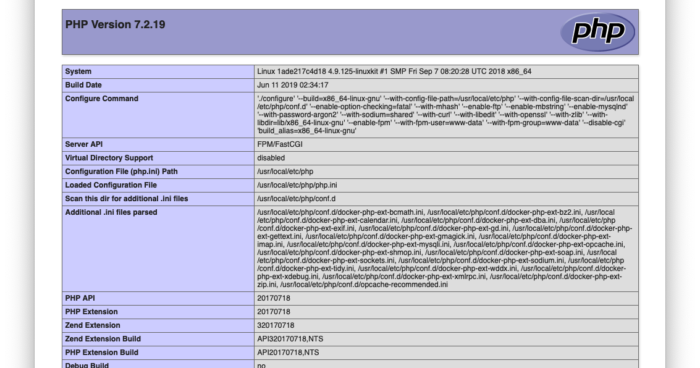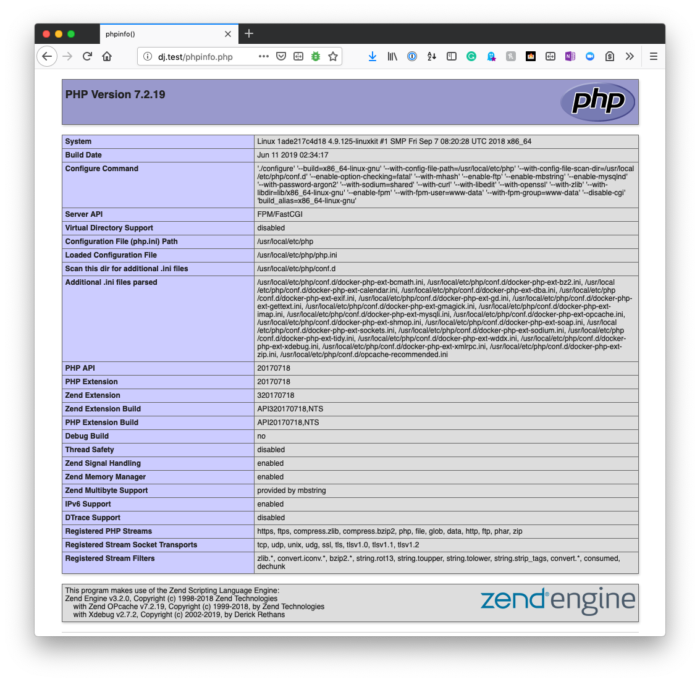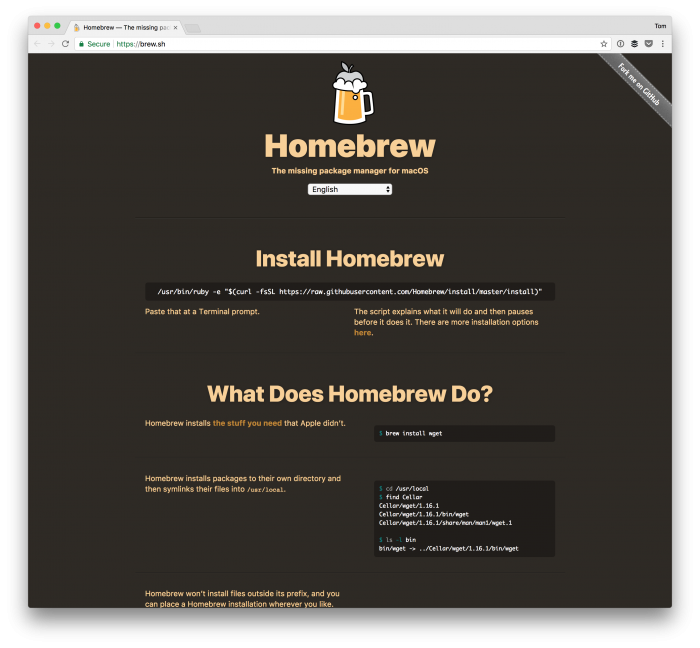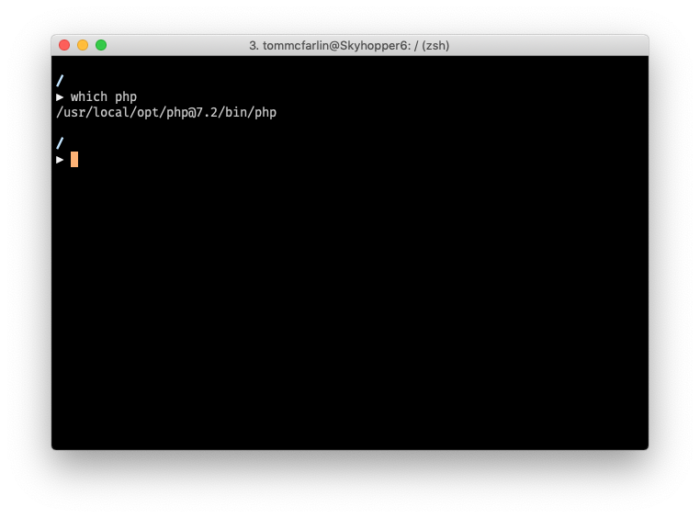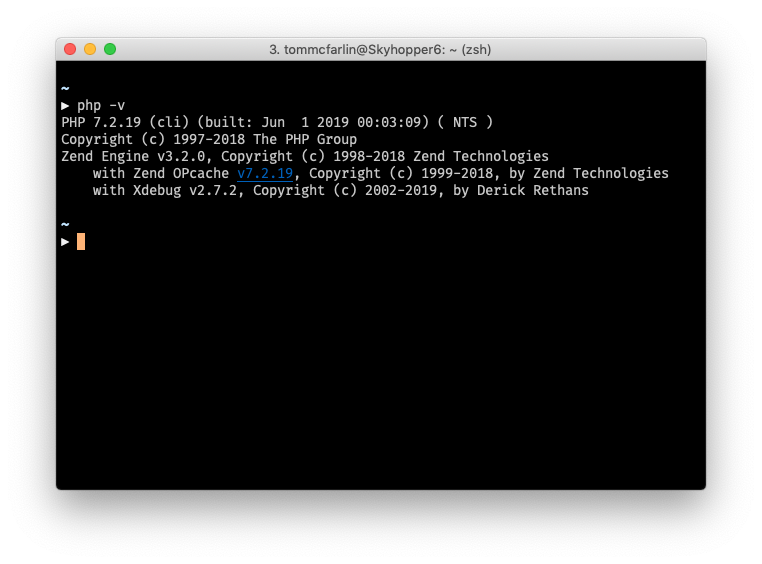El navegador y la terminal muestran diferentes versiones de PHP
Si ve dos versiones diferentes de PHP cada vez que ejecuta:
php -ven la consola y visitaphpinfo()en el navegador
Entonces, esto generalmente significa que la versión de PHP que usa su servidor web es diferente a la versión de PHP que usa su línea de comandos.
Específicamente, esto significa que probablemente tenga más de una instalación, y el servidor web esté usando una versión, y el terminal esté usando una versión diferente (además de usar una versión CLI del intérprete).
Por supuesto, si ve que el navegador y la terminal muestran diferentes versiones de PHP, entonces algo anda mal. Desea que sean iguales, pero dependiendo de cómo esté configurado su sistema, es posible que deba actualizar sus variables ambientales.
Recientemente tuve problemas con esto con varias instalaciones de PHP instaladas a través de Homebrew y con mi instalación local de Valet.
Esto es lo que hice para arreglarlo.
Uso Z-Shell y Oh My Zsh, por lo que es posible que deba adaptar los siguientes pasos para que coincidan con su shell (como si usara Bash). Pero la esencia de todo es la siguiente.
Primero, necesita saber dónde Homebrew ha instalado PHP. Esto se puede lograr ejecutando en which phpla terminal. Debería devolver algo como esto:
Y la información de la versión correspondiente, cuando se ejecuta php -vdebería verse así:
A continuación, debe asegurarse de que su zshrcarchivo incluya una referencia al binario que se muestra arriba (y debería estar en este orden):
# If you come from bash you might have to change your $PATH.
# export PATH=$HOME/bin:/usr/local/bin:$PATH
# Path to your oh-my-zsh installation.
export ZSH="/Users/tommcfarlin/.oh-my-zsh"
# Set name of the theme to load --- if set to "random", it will
# load a random theme each time oh-my-zsh is loaded, in which case,
# to know which specific one was loaded, run: echo $RANDOM_THEME
# See https://github.com/robbyrussell/oh-my-zsh/wiki/Themes
# ZSH_THEME="robbyrussell"
ZSH_THEME="avit"
# Set list of themes to pick from when loading at random
# Setting this variable when ZSH_THEME=random will cause zsh to load
# a theme from this variable instead of looking in ~/.oh-my-zsh/themes/
# If set to an empty array, this variable will have no effect.
# ZSH_THEME_RANDOM_CANDIDATES=( "robbyrussell" "agnoster") # Uncomment the following line to use case-sensitive completion.
# CASE_SENSITIVE="true"
# Uncomment the following line to use hyphen-insensitive completion.
# Case-sensitive completion must be off. _ and - will be interchangeable.
# HYPHEN_INSENSITIVE="true"
# Uncomment the following line to disable bi-weekly auto-update checks.
# DISABLE_AUTO_UPDATE="true"
# Uncomment the following line to change how often to auto-update (in days).
# export UPDATE_ZSH_DAYS=13
# Uncomment the following line to disable colors in ls.
# DISABLE_LS_COLORS="true"
# Uncomment the following line to disable auto-setting terminal title.
# DISABLE_AUTO_TITLE="true"
# Uncomment the following line to enable command auto-correction.
ENABLE_CORRECTION="true"
# Uncomment the following line to display red dots whilst waiting for completion.
COMPLETION_WAITING_DOTS="true"
# Uncomment the following line if you want to disable marking untracked files
# under VCS as dirty. This makes repository status check for large repositories
# much, much faster.
# DISABLE_UNTRACKED_FILES_DIRTY="true"
# Uncomment the following line if you want to change the command execution time
# stamp shown in the history command output.
# You can set one of the optional three formats:
# "mm/dd/yyyy"|"dd.mm.yyyy"|"yyyy-mm-dd"
# or set a custom format using the strftime function format specifications,
# see 'man strftime' for details.
# HIST_STAMPS="mm/dd/yyyy"
# Would you like to use another custom folder than $ZSH/custom?
# ZSH_CUSTOM=/path/to/new-custom-folder
# Which plugins would you like to load?
# Standard plugins can be found in ~/.oh-my-zsh/plugins/*
# Custom plugins may be added to ~/.oh-my-zsh/custom/plugins/
# Example format: plugins=(rails git textmate ruby lighthouse)
# Add wisely, as too many plugins slow down shell startup.
plugins=(vscode)
source $ZSH/oh-my-zsh.sh
# User configuration
# export MANPATH="/usr/local/man:$MANPATH"
# You may need to manually set your language environment
# export LANG=en_US.UTF-8
# Preferred editor for local and remote sessions
# if [[ -n $SSH_CONNECTION ]]; then
# export EDITOR='vim'
# else
# export EDITOR='mvim'
# fi
# Compilation flags
# export ARCHFLAGS="-arch x86_64"
# Set personal aliases, overriding those provided by oh-my-zsh libs,
# plugins, and themes. Aliases can be placed here, though oh-my-zsh
# users are encouraged to define aliases within the ZSH_CUSTOM folder.
# For a full list of active aliases, run `alias`.
#
# Example aliases
# alias zshconfig="mate ~/.zshrc"
# alias ohmyzsh="mate ~/.oh-my-zsh"
#export PATH="/usr/local/sbin:$PATH"
#export PATH="/usr/local/sbin:$PATH"
export PATH="/usr/local/opt/icu4c/bin:$PATH"
export PATH="/usr/local/opt/icu4c/sbin:$PATH"
export PATH="/usr/local/bin:$PATH"
export PATH="/usr/local/sbin:$PATH"
export PATH="/usr/local/opt/php@7.2/bin:$PATH"
export PATH="/usr/local/opt/php@7.2/sbin:$PATH"
export PATH=~/.composer/vendor/bin:$PATH
A continuación, deberá actualizar su sesión de shell para recargar las variables ambientales.
Después de hacer eso, debería ver la misma versión en la terminal que la que ve en un archivo PHP de muestra cuando ejecuta phpinfo().