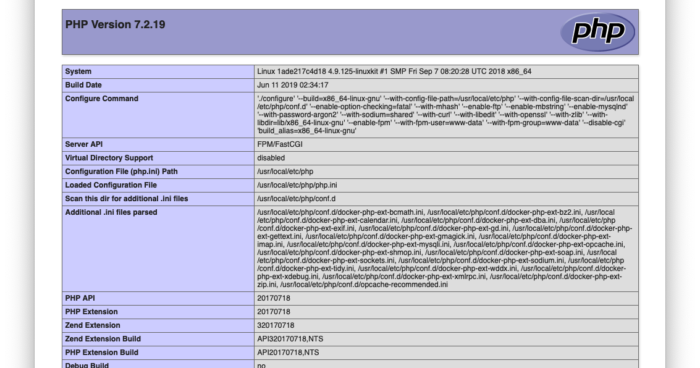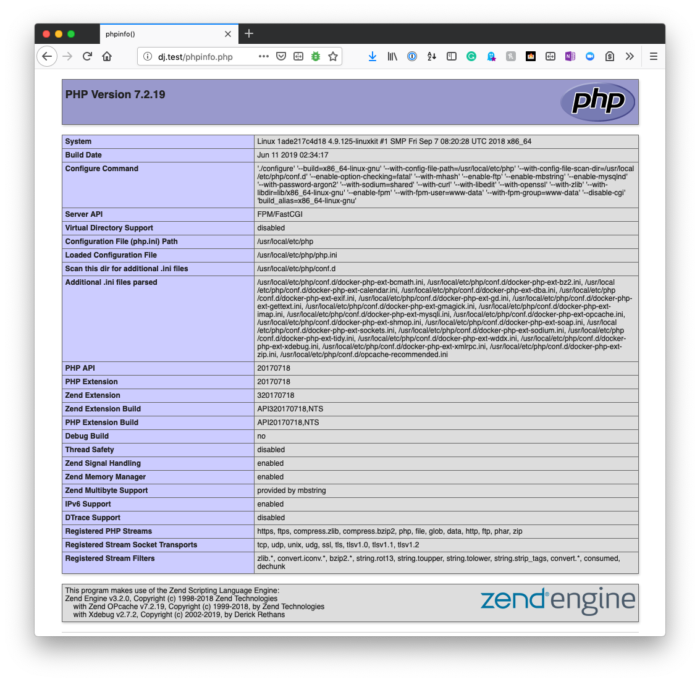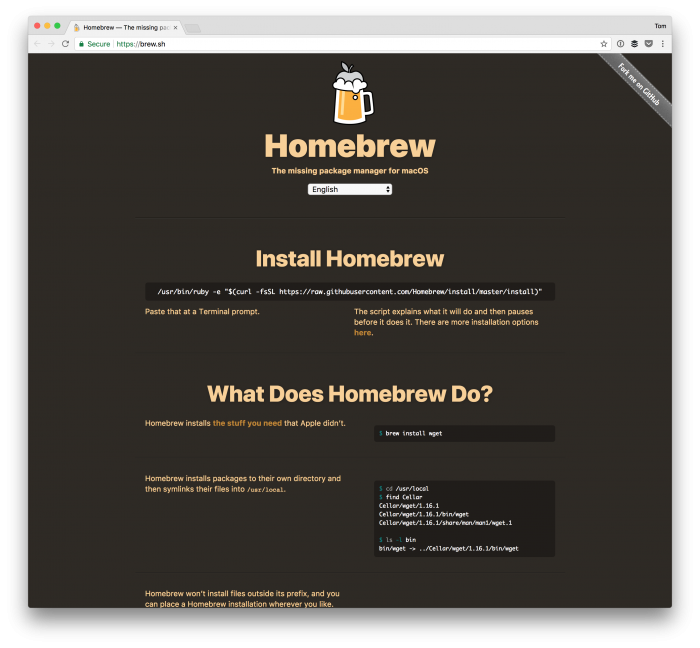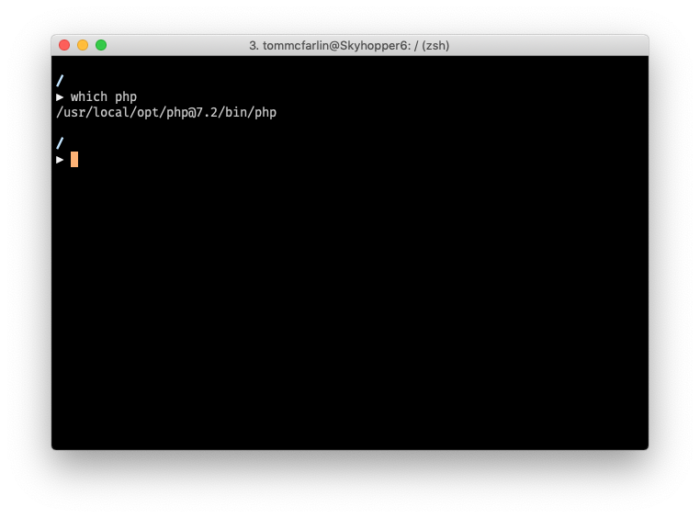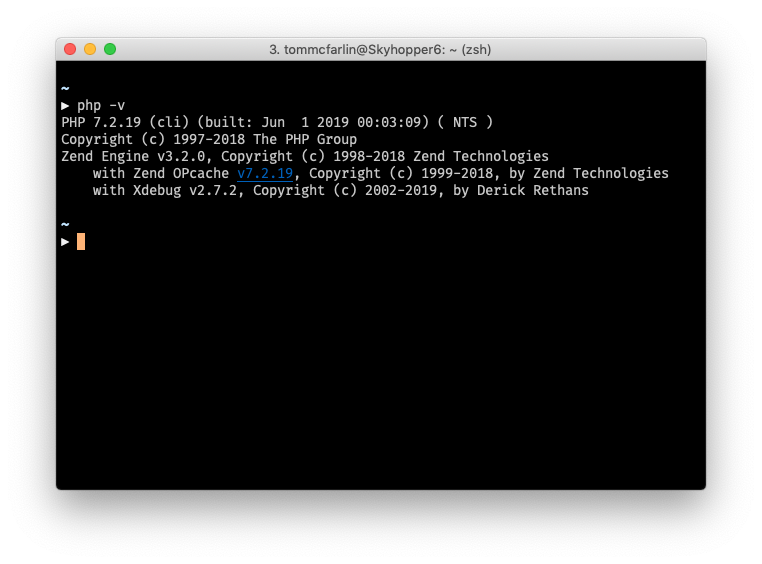Браузер и терминал показывают разные версии PHP
Если вам случится видеть две разные версии PHP при каждом запуске:
php -vв консоли и посетитеphpinfo()в браузере
Тогда это обычно означает, что версия PHP, которую использует ваш веб-сервер, отличается от версии PHP, которую использует ваша командная строка.
В частности, это означает, что у вас, вероятно, более одной установки, и веб-сервер использует одну версию, а терминал использует другую версию (в дополнение к использованию версии CLI интерпретатора).
Конечно, если вы видите, что браузер и терминал показывают разные версии PHP, значит, что-то не так. Вы хотите, чтобы они были одинаковыми, но в зависимости от того, как настроена ваша система, вам может потребоваться обновить переменные среды.
Недавно у меня были проблемы с этим с различными установками PHP, установленными через Homebrew, и с моей локальной установкой Valet.
Это то, что я сделал, чтобы исправить это.
Я использую Z-Shell и Oh My Zsh, поэтому вам может потребоваться адаптировать следующие шаги в соответствии с вашей оболочкой (например, если вы используете Bash). Но суть всего в следующем.
Во-первых, вам нужно знать, где Homebrew установил PHP. Это можно сделать, запустив в which phpтерминале. Он должен вернуть что-то вроде этого:
И соответствующая информация о версии при запуске php -vдолжна выглядеть так:
Затем вам нужно убедиться, что ваш zshrcфайл содержит ссылку на двоичный файл, выводимый выше (и он должен быть в таком порядке):
# If you come from bash you might have to change your $PATH.
# export PATH=$HOME/bin:/usr/local/bin:$PATH
# Path to your oh-my-zsh installation.
export ZSH="/Users/tommcfarlin/.oh-my-zsh"
# Set name of the theme to load --- if set to "random", it will
# load a random theme each time oh-my-zsh is loaded, in which case,
# to know which specific one was loaded, run: echo $RANDOM_THEME
# See https://github.com/robbyrussell/oh-my-zsh/wiki/Themes
# ZSH_THEME="robbyrussell"
ZSH_THEME="avit"
# Set list of themes to pick from when loading at random
# Setting this variable when ZSH_THEME=random will cause zsh to load
# a theme from this variable instead of looking in ~/.oh-my-zsh/themes/
# If set to an empty array, this variable will have no effect.
# ZSH_THEME_RANDOM_CANDIDATES=( "robbyrussell" "agnoster") # Uncomment the following line to use case-sensitive completion.
# CASE_SENSITIVE="true"
# Uncomment the following line to use hyphen-insensitive completion.
# Case-sensitive completion must be off. _ and - will be interchangeable.
# HYPHEN_INSENSITIVE="true"
# Uncomment the following line to disable bi-weekly auto-update checks.
# DISABLE_AUTO_UPDATE="true"
# Uncomment the following line to change how often to auto-update (in days).
# export UPDATE_ZSH_DAYS=13
# Uncomment the following line to disable colors in ls.
# DISABLE_LS_COLORS="true"
# Uncomment the following line to disable auto-setting terminal title.
# DISABLE_AUTO_TITLE="true"
# Uncomment the following line to enable command auto-correction.
ENABLE_CORRECTION="true"
# Uncomment the following line to display red dots whilst waiting for completion.
COMPLETION_WAITING_DOTS="true"
# Uncomment the following line if you want to disable marking untracked files
# under VCS as dirty. This makes repository status check for large repositories
# much, much faster.
# DISABLE_UNTRACKED_FILES_DIRTY="true"
# Uncomment the following line if you want to change the command execution time
# stamp shown in the history command output.
# You can set one of the optional three formats:
# "mm/dd/yyyy"|"dd.mm.yyyy"|"yyyy-mm-dd"
# or set a custom format using the strftime function format specifications,
# see 'man strftime' for details.
# HIST_STAMPS="mm/dd/yyyy"
# Would you like to use another custom folder than $ZSH/custom?
# ZSH_CUSTOM=/path/to/new-custom-folder
# Which plugins would you like to load?
# Standard plugins can be found in ~/.oh-my-zsh/plugins/*
# Custom plugins may be added to ~/.oh-my-zsh/custom/plugins/
# Example format: plugins=(rails git textmate ruby lighthouse)
# Add wisely, as too many plugins slow down shell startup.
plugins=(vscode)
source $ZSH/oh-my-zsh.sh
# User configuration
# export MANPATH="/usr/local/man:$MANPATH"
# You may need to manually set your language environment
# export LANG=en_US.UTF-8
# Preferred editor for local and remote sessions
# if [[ -n $SSH_CONNECTION ]]; then
# export EDITOR='vim'
# else
# export EDITOR='mvim'
# fi
# Compilation flags
# export ARCHFLAGS="-arch x86_64"
# Set personal aliases, overriding those provided by oh-my-zsh libs,
# plugins, and themes. Aliases can be placed here, though oh-my-zsh
# users are encouraged to define aliases within the ZSH_CUSTOM folder.
# For a full list of active aliases, run `alias`.
#
# Example aliases
# alias zshconfig="mate ~/.zshrc"
# alias ohmyzsh="mate ~/.oh-my-zsh"
#export PATH="/usr/local/sbin:$PATH"
#export PATH="/usr/local/sbin:$PATH"
export PATH="/usr/local/opt/icu4c/bin:$PATH"
export PATH="/usr/local/opt/icu4c/sbin:$PATH"
export PATH="/usr/local/bin:$PATH"
export PATH="/usr/local/sbin:$PATH"
export PATH="/usr/local/opt/php@7.2/bin:$PATH"
export PATH="/usr/local/opt/php@7.2/sbin:$PATH"
export PATH=~/.composer/vendor/bin:$PATH
Затем вам нужно обновить сеанс оболочки, чтобы перезагрузить переменные среды.
После этого вы должны увидеть в терминале ту же версию, что и в образце PHP-файла при запуске phpinfo().