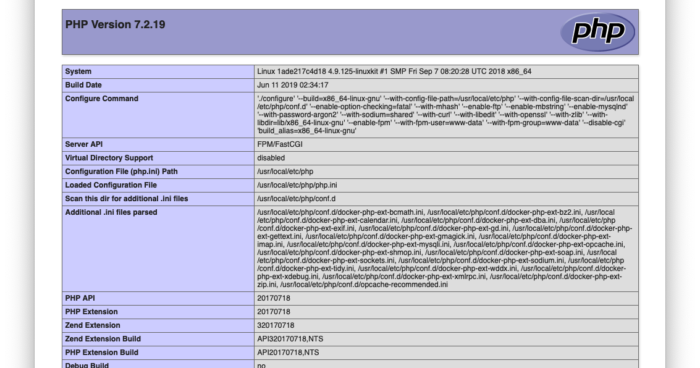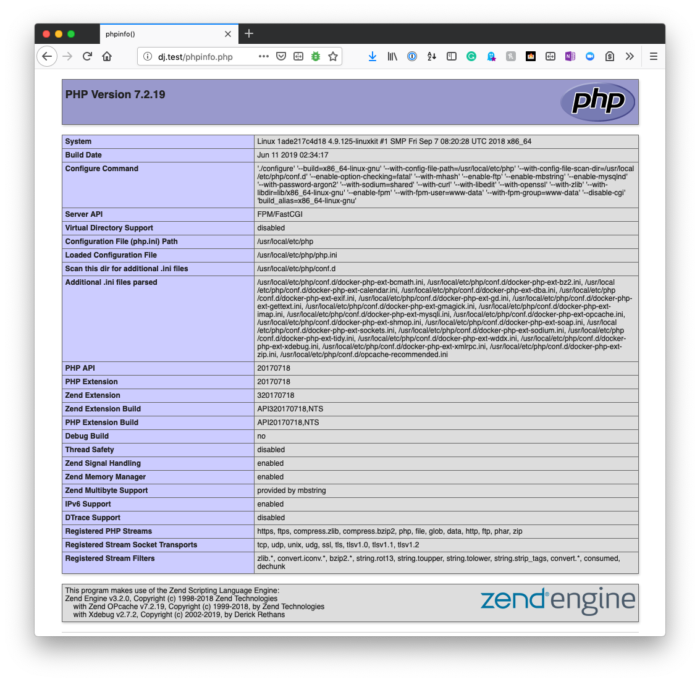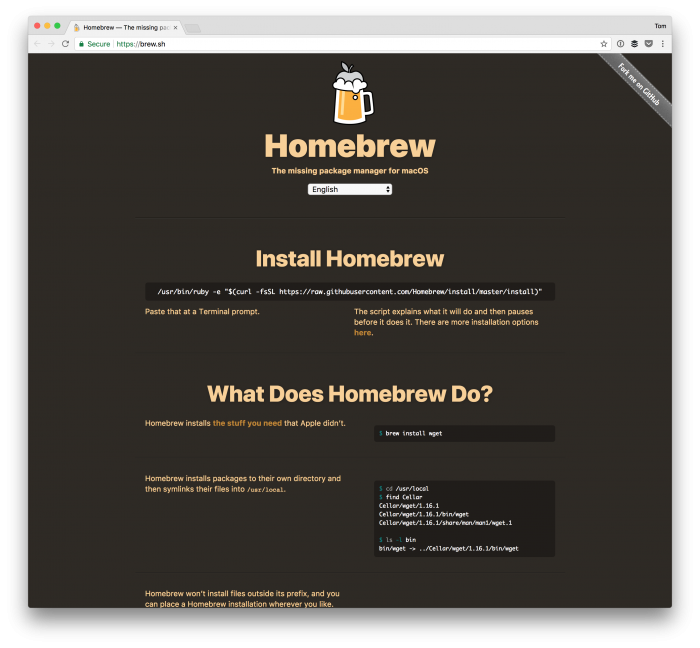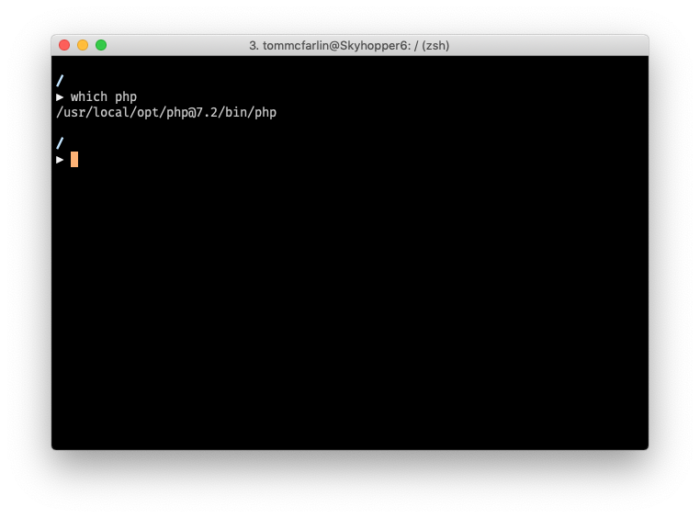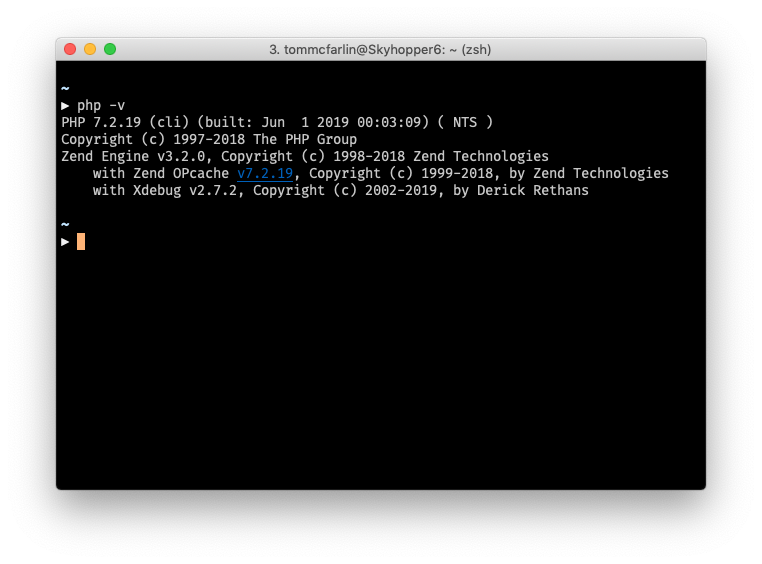Il browser e il terminale mostrano diverse versioni di PHP
Se ti capita di vedere due diverse versioni di PHP ogni volta che esegui:
php -vnella console e visitaphpinfo()nel browser
Quindi questo di solito significa che la versione di PHP utilizzata dal tuo server web è diversa dalla versione di PHP utilizzata dalla tua riga di comando.
In particolare, ciò significa che è probabile che tu abbia più di un’installazione e che il server Web stia utilizzando una versione e il terminale stia utilizzando una versione diversa (oltre a utilizzare una versione CLI dell’interprete).
Ovviamente, se vedi che il browser e il terminale mostrano diverse versioni di PHP, allora qualcosa non va. Si desidera che siano gli stessi, ma a seconda di come è configurato il sistema, potrebbe essere necessario aggiornare le variabili ambientali.
Recentemente ho riscontrato problemi con varie installazioni di PHP installate tramite Homebrew e con la mia installazione locale di Valet.
Questo è quello che ho fatto per risolverlo.
Uso Z-Shell e Oh My Zsh, quindi potrebbe essere necessario adattare i seguenti passaggi per adattarli alla tua shell (come se usi Bash). Ma il succo di tutto è il seguente.
Innanzitutto, devi sapere dove Homebrew ha installato PHP. Questo può essere ottenuto eseguendo nel which phpterminale. Dovrebbe restituire qualcosa del genere:
E le informazioni sulla versione corrispondente, durante l’esecuzione, php -vdovrebbero apparire così:
Successivamente, devi assicurarti che il tuo zshrcfile includa un riferimento al binario che viene emesso sopra (e dovrebbe essere in questo ordine):
# If you come from bash you might have to change your $PATH.
# export PATH=$HOME/bin:/usr/local/bin:$PATH
# Path to your oh-my-zsh installation.
export ZSH="/Users/tommcfarlin/.oh-my-zsh"
# Set name of the theme to load --- if set to "random", it will
# load a random theme each time oh-my-zsh is loaded, in which case,
# to know which specific one was loaded, run: echo $RANDOM_THEME
# See https://github.com/robbyrussell/oh-my-zsh/wiki/Themes
# ZSH_THEME="robbyrussell"
ZSH_THEME="avit"
# Set list of themes to pick from when loading at random
# Setting this variable when ZSH_THEME=random will cause zsh to load
# a theme from this variable instead of looking in ~/.oh-my-zsh/themes/
# If set to an empty array, this variable will have no effect.
# ZSH_THEME_RANDOM_CANDIDATES=( "robbyrussell" "agnoster") # Uncomment the following line to use case-sensitive completion.
# CASE_SENSITIVE="true"
# Uncomment the following line to use hyphen-insensitive completion.
# Case-sensitive completion must be off. _ and - will be interchangeable.
# HYPHEN_INSENSITIVE="true"
# Uncomment the following line to disable bi-weekly auto-update checks.
# DISABLE_AUTO_UPDATE="true"
# Uncomment the following line to change how often to auto-update (in days).
# export UPDATE_ZSH_DAYS=13
# Uncomment the following line to disable colors in ls.
# DISABLE_LS_COLORS="true"
# Uncomment the following line to disable auto-setting terminal title.
# DISABLE_AUTO_TITLE="true"
# Uncomment the following line to enable command auto-correction.
ENABLE_CORRECTION="true"
# Uncomment the following line to display red dots whilst waiting for completion.
COMPLETION_WAITING_DOTS="true"
# Uncomment the following line if you want to disable marking untracked files
# under VCS as dirty. This makes repository status check for large repositories
# much, much faster.
# DISABLE_UNTRACKED_FILES_DIRTY="true"
# Uncomment the following line if you want to change the command execution time
# stamp shown in the history command output.
# You can set one of the optional three formats:
# "mm/dd/yyyy"|"dd.mm.yyyy"|"yyyy-mm-dd"
# or set a custom format using the strftime function format specifications,
# see 'man strftime' for details.
# HIST_STAMPS="mm/dd/yyyy"
# Would you like to use another custom folder than $ZSH/custom?
# ZSH_CUSTOM=/path/to/new-custom-folder
# Which plugins would you like to load?
# Standard plugins can be found in ~/.oh-my-zsh/plugins/*
# Custom plugins may be added to ~/.oh-my-zsh/custom/plugins/
# Example format: plugins=(rails git textmate ruby lighthouse)
# Add wisely, as too many plugins slow down shell startup.
plugins=(vscode)
source $ZSH/oh-my-zsh.sh
# User configuration
# export MANPATH="/usr/local/man:$MANPATH"
# You may need to manually set your language environment
# export LANG=en_US.UTF-8
# Preferred editor for local and remote sessions
# if [[ -n $SSH_CONNECTION ]]; then
# export EDITOR='vim'
# else
# export EDITOR='mvim'
# fi
# Compilation flags
# export ARCHFLAGS="-arch x86_64"
# Set personal aliases, overriding those provided by oh-my-zsh libs,
# plugins, and themes. Aliases can be placed here, though oh-my-zsh
# users are encouraged to define aliases within the ZSH_CUSTOM folder.
# For a full list of active aliases, run `alias`.
#
# Example aliases
# alias zshconfig="mate ~/.zshrc"
# alias ohmyzsh="mate ~/.oh-my-zsh"
#export PATH="/usr/local/sbin:$PATH"
#export PATH="/usr/local/sbin:$PATH"
export PATH="/usr/local/opt/icu4c/bin:$PATH"
export PATH="/usr/local/opt/icu4c/sbin:$PATH"
export PATH="/usr/local/bin:$PATH"
export PATH="/usr/local/sbin:$PATH"
export PATH="/usr/local/opt/php@7.2/bin:$PATH"
export PATH="/usr/local/opt/php@7.2/sbin:$PATH"
export PATH=~/.composer/vendor/bin:$PATH
Successivamente, dovrai aggiornare la sessione della shell per ricaricare le variabili ambientali.
Dopo averlo fatto, dovresti vedere la stessa versione nel terminale che vedi in un file PHP di esempio durante l’esecuzione phpinfo().