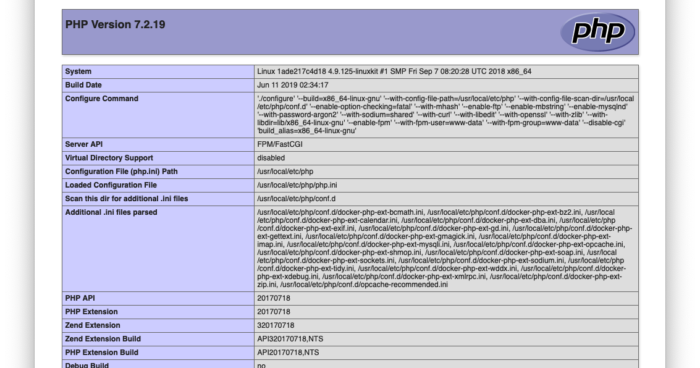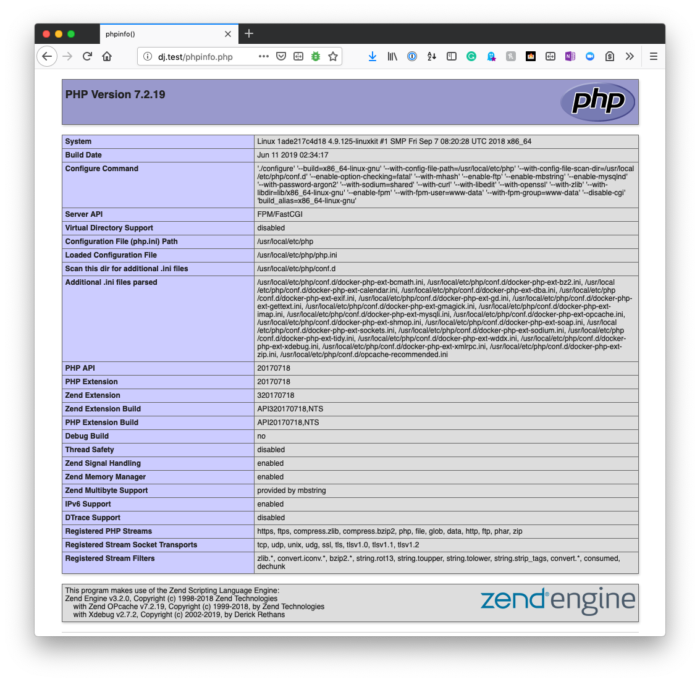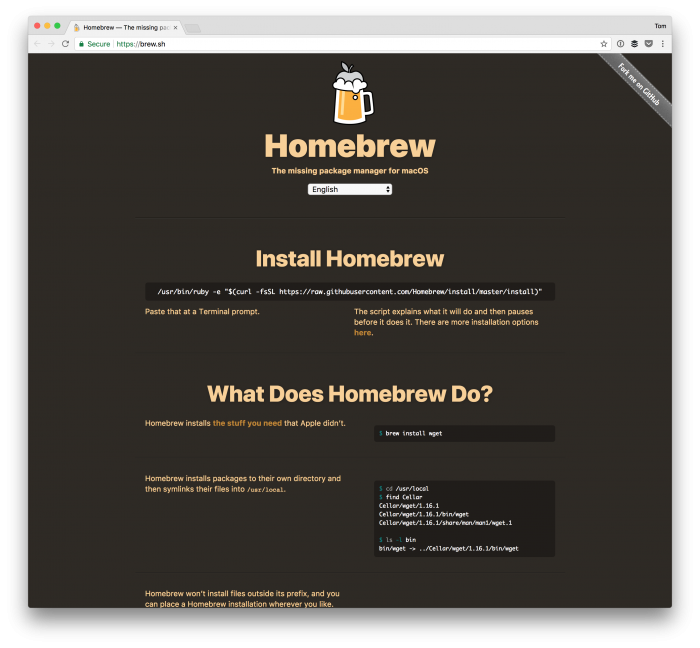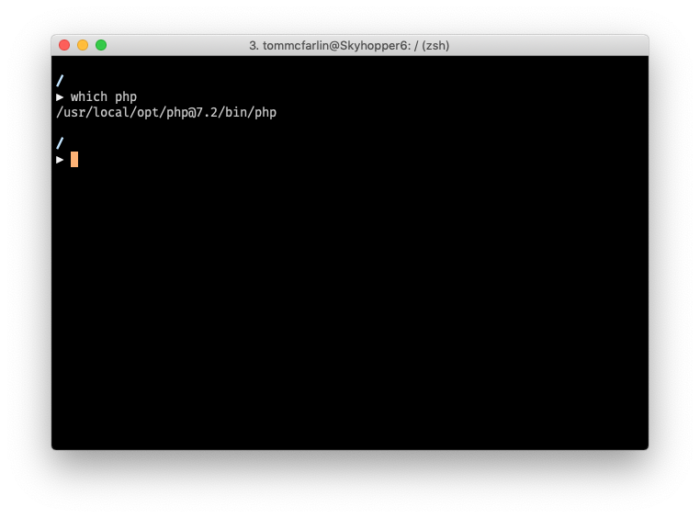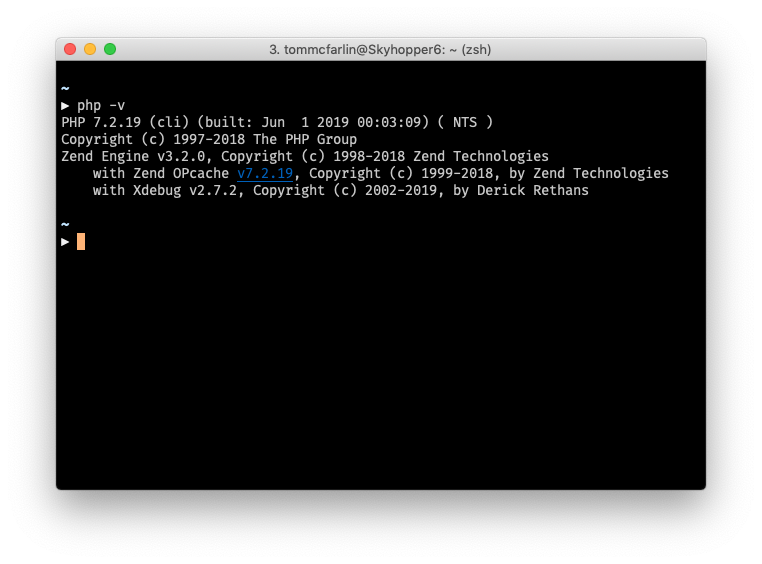Webbläsaren och terminalen visar olika versioner av PHP
Om du råkar se två olika versioner av PHP när du kör:
php -vi konsolen och besökphpinfo()i webbläsaren
Då betyder detta vanligtvis att versionen av PHP som din webbserver använder är annorlunda än den version av PHP som din kommandorad använder.
Specifikt betyder detta att du sannolikt har mer än en installation, och att webbservern använder en version och att terminalen använder en annan version (utöver att använda en CLI-version av tolken).
Naturligtvis, om du ser att webbläsaren och terminalen visar olika versioner av PHP så är något fel. Du vill att de ska vara samma, men beroende på hur ditt system är konfigurerat kan du behöva uppdatera dina miljövariabler.
Jag hade nyligen problem med detta med olika installationer av PHP installerade via Homebrew och med min lokala installation av Valet.
Det här är vad jag gjorde för att fixa det.
Jag använder Z-Shell och Oh My Zsh så du kan behöva anpassa följande steg för att matcha ditt skal (som om du använder Bash). Men kärnan i allt är som följer.
Först måste du veta var Homebrew har installerat PHP. Detta kan åstadkommas genom att köra i which phpterminalen. Det borde returnera något så här:
Och motsvarande versionsinformation när den körs php -vbör se ut så här:
Därefter måste du se till att din zshrcfil innehåller en referens till binärfilen som utmatas ovan (och den bör vara i denna ordning):
# If you come from bash you might have to change your $PATH.
# export PATH=$HOME/bin:/usr/local/bin:$PATH
# Path to your oh-my-zsh installation.
export ZSH="/Users/tommcfarlin/.oh-my-zsh"
# Set name of the theme to load --- if set to "random", it will
# load a random theme each time oh-my-zsh is loaded, in which case,
# to know which specific one was loaded, run: echo $RANDOM_THEME
# See https://github.com/robbyrussell/oh-my-zsh/wiki/Themes
# ZSH_THEME="robbyrussell"
ZSH_THEME="avit"
# Set list of themes to pick from when loading at random
# Setting this variable when ZSH_THEME=random will cause zsh to load
# a theme from this variable instead of looking in ~/.oh-my-zsh/themes/
# If set to an empty array, this variable will have no effect.
# ZSH_THEME_RANDOM_CANDIDATES=( "robbyrussell" "agnoster") # Uncomment the following line to use case-sensitive completion.
# CASE_SENSITIVE="true"
# Uncomment the following line to use hyphen-insensitive completion.
# Case-sensitive completion must be off. _ and - will be interchangeable.
# HYPHEN_INSENSITIVE="true"
# Uncomment the following line to disable bi-weekly auto-update checks.
# DISABLE_AUTO_UPDATE="true"
# Uncomment the following line to change how often to auto-update (in days).
# export UPDATE_ZSH_DAYS=13
# Uncomment the following line to disable colors in ls.
# DISABLE_LS_COLORS="true"
# Uncomment the following line to disable auto-setting terminal title.
# DISABLE_AUTO_TITLE="true"
# Uncomment the following line to enable command auto-correction.
ENABLE_CORRECTION="true"
# Uncomment the following line to display red dots whilst waiting for completion.
COMPLETION_WAITING_DOTS="true"
# Uncomment the following line if you want to disable marking untracked files
# under VCS as dirty. This makes repository status check for large repositories
# much, much faster.
# DISABLE_UNTRACKED_FILES_DIRTY="true"
# Uncomment the following line if you want to change the command execution time
# stamp shown in the history command output.
# You can set one of the optional three formats:
# "mm/dd/yyyy"|"dd.mm.yyyy"|"yyyy-mm-dd"
# or set a custom format using the strftime function format specifications,
# see 'man strftime' for details.
# HIST_STAMPS="mm/dd/yyyy"
# Would you like to use another custom folder than $ZSH/custom?
# ZSH_CUSTOM=/path/to/new-custom-folder
# Which plugins would you like to load?
# Standard plugins can be found in ~/.oh-my-zsh/plugins/*
# Custom plugins may be added to ~/.oh-my-zsh/custom/plugins/
# Example format: plugins=(rails git textmate ruby lighthouse)
# Add wisely, as too many plugins slow down shell startup.
plugins=(vscode)
source $ZSH/oh-my-zsh.sh
# User configuration
# export MANPATH="/usr/local/man:$MANPATH"
# You may need to manually set your language environment
# export LANG=en_US.UTF-8
# Preferred editor for local and remote sessions
# if [[ -n $SSH_CONNECTION ]]; then
# export EDITOR='vim'
# else
# export EDITOR='mvim'
# fi
# Compilation flags
# export ARCHFLAGS="-arch x86_64"
# Set personal aliases, overriding those provided by oh-my-zsh libs,
# plugins, and themes. Aliases can be placed here, though oh-my-zsh
# users are encouraged to define aliases within the ZSH_CUSTOM folder.
# For a full list of active aliases, run `alias`.
#
# Example aliases
# alias zshconfig="mate ~/.zshrc"
# alias ohmyzsh="mate ~/.oh-my-zsh"
#export PATH="/usr/local/sbin:$PATH"
#export PATH="/usr/local/sbin:$PATH"
export PATH="/usr/local/opt/icu4c/bin:$PATH"
export PATH="/usr/local/opt/icu4c/sbin:$PATH"
export PATH="/usr/local/bin:$PATH"
export PATH="/usr/local/sbin:$PATH"
export PATH="/usr/local/opt/php@7.2/bin:$PATH"
export PATH="/usr/local/opt/php@7.2/sbin:$PATH"
export PATH=~/.composer/vendor/bin:$PATH
Därefter måste du uppdatera din skalsession för att ladda om miljövariablerna.
När du har gjort det, bör du se samma version i terminalen som du ser i en exempel på PHP-fil när du kör phpinfo().