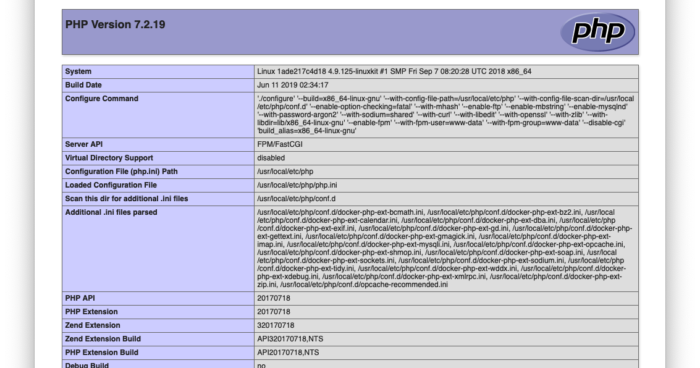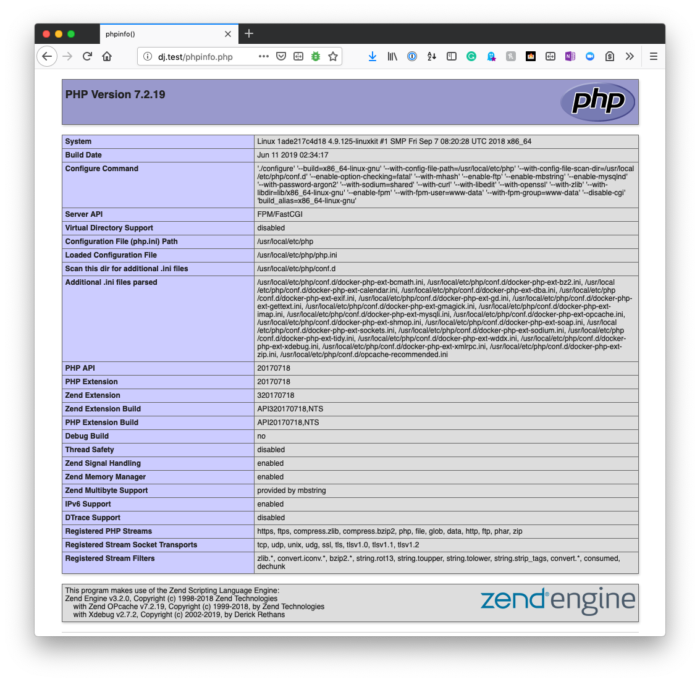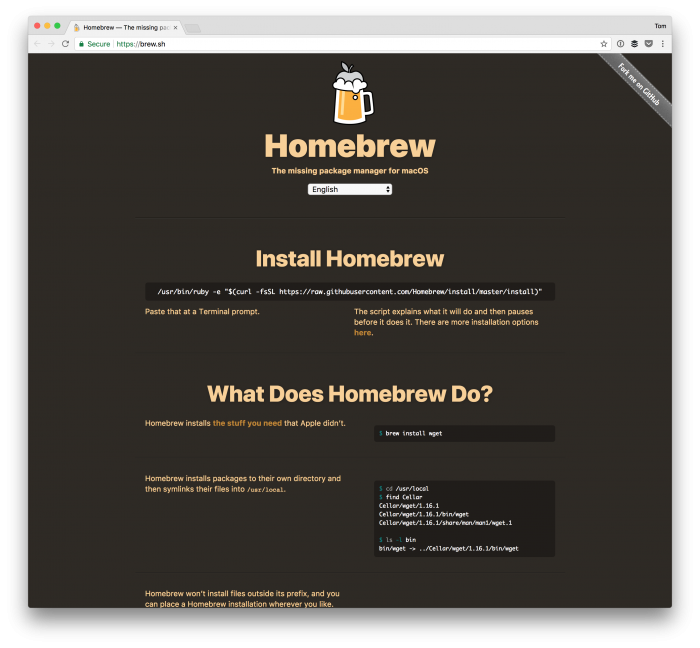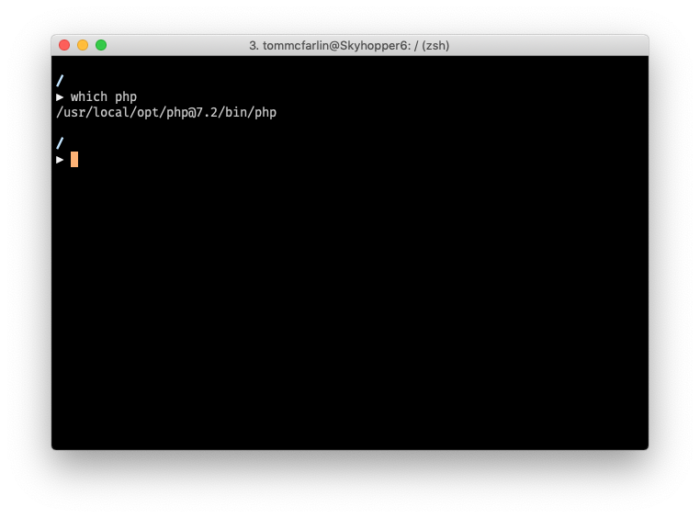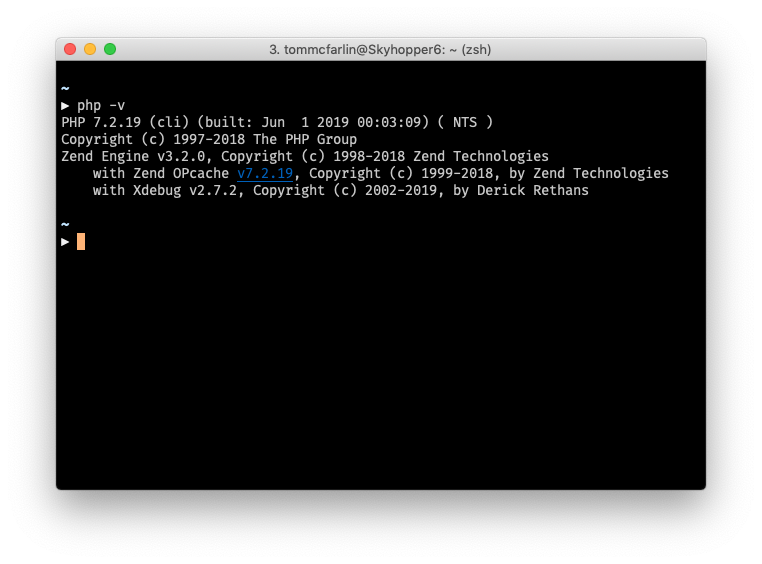Der Browser und das Terminal zeigen verschiedene Versionen von PHP an
Wenn Sie zufällig zwei verschiedene PHP-Versionen sehen, wenn Sie sie ausführen:
php -vin der Konsole und besuchenphpinfo()im Browser
Dann bedeutet dies normalerweise, dass die PHP-Version, die Ihr Webserver verwendet, sich von der PHP-Version unterscheidet, die Ihre Befehlszeile verwendet.
Dies bedeutet insbesondere, dass Sie wahrscheinlich mehr als eine Installation haben und der Webserver eine Version verwendet und das Terminal eine andere Version (zusätzlich zur Verwendung einer CLI-Version des Interpreters).
Wenn Sie sehen, dass der Browser und das Terminal unterschiedliche PHP-Versionen anzeigen, stimmt natürlich etwas nicht. Sie möchten, dass sie gleich sind, aber je nachdem, wie Ihr System konfiguriert ist, müssen Sie möglicherweise Ihre Umgebungsvariablen aktualisieren.
Ich hatte kürzlich Probleme damit mit verschiedenen Installationen von PHP, die über Homebrew installiert wurden, und mit meiner lokalen Installation von Valet.
Das habe ich getan, um es zu beheben.
Ich verwende Z-Shell und Oh My Zsh, daher müssen Sie möglicherweise die folgenden Schritte an Ihre Shell anpassen (z. B. wenn Sie Bash verwenden). Aber das Wesentliche von allem ist wie folgt.
Zunächst müssen Sie wissen, wo Homebrew PHP installiert hat. Dies kann durch Ausführen im which phpTerminal erreicht werden. Es sollte so etwas zurückgeben:
Und die entsprechenden Versionsinformationen sollten beim Ausführen php -vso aussehen:
Als nächstes müssen Sie sicherstellen, dass Ihre zshrcDatei einen Verweis auf die oben ausgegebene Binärdatei enthält (und sie sollte in dieser Reihenfolge sein):
# If you come from bash you might have to change your $PATH.
# export PATH=$HOME/bin:/usr/local/bin:$PATH
# Path to your oh-my-zsh installation.
export ZSH="/Users/tommcfarlin/.oh-my-zsh"
# Set name of the theme to load --- if set to "random", it will
# load a random theme each time oh-my-zsh is loaded, in which case,
# to know which specific one was loaded, run: echo $RANDOM_THEME
# See https://github.com/robbyrussell/oh-my-zsh/wiki/Themes
# ZSH_THEME="robbyrussell"
ZSH_THEME="avit"
# Set list of themes to pick from when loading at random
# Setting this variable when ZSH_THEME=random will cause zsh to load
# a theme from this variable instead of looking in ~/.oh-my-zsh/themes/
# If set to an empty array, this variable will have no effect.
# ZSH_THEME_RANDOM_CANDIDATES=( "robbyrussell" "agnoster") # Uncomment the following line to use case-sensitive completion.
# CASE_SENSITIVE="true"
# Uncomment the following line to use hyphen-insensitive completion.
# Case-sensitive completion must be off. _ and - will be interchangeable.
# HYPHEN_INSENSITIVE="true"
# Uncomment the following line to disable bi-weekly auto-update checks.
# DISABLE_AUTO_UPDATE="true"
# Uncomment the following line to change how often to auto-update (in days).
# export UPDATE_ZSH_DAYS=13
# Uncomment the following line to disable colors in ls.
# DISABLE_LS_COLORS="true"
# Uncomment the following line to disable auto-setting terminal title.
# DISABLE_AUTO_TITLE="true"
# Uncomment the following line to enable command auto-correction.
ENABLE_CORRECTION="true"
# Uncomment the following line to display red dots whilst waiting for completion.
COMPLETION_WAITING_DOTS="true"
# Uncomment the following line if you want to disable marking untracked files
# under VCS as dirty. This makes repository status check for large repositories
# much, much faster.
# DISABLE_UNTRACKED_FILES_DIRTY="true"
# Uncomment the following line if you want to change the command execution time
# stamp shown in the history command output.
# You can set one of the optional three formats:
# "mm/dd/yyyy"|"dd.mm.yyyy"|"yyyy-mm-dd"
# or set a custom format using the strftime function format specifications,
# see 'man strftime' for details.
# HIST_STAMPS="mm/dd/yyyy"
# Would you like to use another custom folder than $ZSH/custom?
# ZSH_CUSTOM=/path/to/new-custom-folder
# Which plugins would you like to load?
# Standard plugins can be found in ~/.oh-my-zsh/plugins/*
# Custom plugins may be added to ~/.oh-my-zsh/custom/plugins/
# Example format: plugins=(rails git textmate ruby lighthouse)
# Add wisely, as too many plugins slow down shell startup.
plugins=(vscode)
source $ZSH/oh-my-zsh.sh
# User configuration
# export MANPATH="/usr/local/man:$MANPATH"
# You may need to manually set your language environment
# export LANG=en_US.UTF-8
# Preferred editor for local and remote sessions
# if [[ -n $SSH_CONNECTION ]]; then
# export EDITOR='vim'
# else
# export EDITOR='mvim'
# fi
# Compilation flags
# export ARCHFLAGS="-arch x86_64"
# Set personal aliases, overriding those provided by oh-my-zsh libs,
# plugins, and themes. Aliases can be placed here, though oh-my-zsh
# users are encouraged to define aliases within the ZSH_CUSTOM folder.
# For a full list of active aliases, run `alias`.
#
# Example aliases
# alias zshconfig="mate ~/.zshrc"
# alias ohmyzsh="mate ~/.oh-my-zsh"
#export PATH="/usr/local/sbin:$PATH"
#export PATH="/usr/local/sbin:$PATH"
export PATH="/usr/local/opt/icu4c/bin:$PATH"
export PATH="/usr/local/opt/icu4c/sbin:$PATH"
export PATH="/usr/local/bin:$PATH"
export PATH="/usr/local/sbin:$PATH"
export PATH="/usr/local/opt/php@7.2/bin:$PATH"
export PATH="/usr/local/opt/php@7.2/sbin:$PATH"
export PATH=~/.composer/vendor/bin:$PATH
Als Nächstes müssen Sie Ihre Shell-Sitzung aktualisieren, um die Umgebungsvariablen neu zu laden.
Danach sollten Sie dieselbe Version im Terminal sehen, die Sie in einer Beispiel-PHP-Datei sehen, wenn Sie phpinfo().